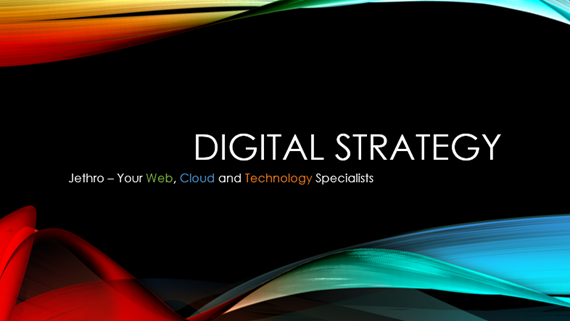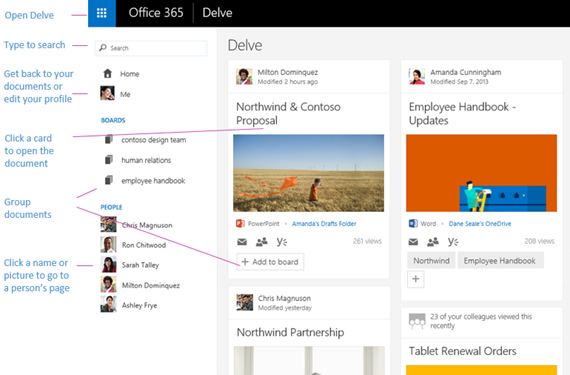excel
Its end of Financial Year – Do you need a tax deduction? Purchase a 5-hour block support from us and save $165 on your next lot of support from us. Contact tim@jethromanagement.biz now for details.
Block Support Hours
![clip_image002[3] clip_image002[3]](http://www.jethroconsultants.com/files/clip_image0023.png)
Our adhoc support cost is $121 inc GST / hour billed in 15 minute increments. For onsite call-outs we charge $143 for the first hour. Pre-purchase a minimum 5-hour block and we bill to closest 5 minute and the cost is only $440 for the 5 hours – saving of $165. Call out surcharges still apply where applicable. See all our rates and charges.
Contact us today if you want to pre-purchase before the EOFY.
Top Ten Tools for Any Startup
I recently wrote an article titled The Top Ten Tools for any Startup. It is relevant to probably all small and medium businesses regardless of their age.
Effectively I recommend the powerful Office 365 Business suite ads the primary productivity tool. Depending on your subscription level you should have access to these major products and if you are not using them you are missing out on some amazing tools.
- Exchange Mail, Tasks, People and Calendar – Accessible Online, Outlook for desktop, Mail apps in PC and Mobiles – Includes enterprise features such as unlimited archiving* 50GB mailbox, shared calendars, delegate access to mail, calendar and tasks, shared mailboxes, Out of office messages and much more.
- Yammer – enterprise level social network – separate subscription required*
- One Drive – 1TB per user of file storage
- SharePoint – document management, workflow, mailboxes, external sharing, real time document authoring collaboration and much more
- Skype for Business - Professional meetings and collaboration—all integrated with your Office apps. Online meetings, messaging, calls and video with up to 250 people.
- Online Office Apps – Excel, Word, PowerPoint and OneNote
- Delve – monitors interactions between people and the information they use. It then applies machine learning to these interactions in order to determine what is most relevant. Read more about why Delve should be the centre of your office.
- Video – create shared archive of video for your business, available online anywhere. Public or private.
- Sway – visually creative online presentations created in minutes with no coding skill required.
- Planner – online task management hub – I write more about this below.
- PowerBi – extremely powerful way of visually analysing your data from accounting systems, sql servers, excel files, google analytics or many other data sources.
![clip_image003[3] clip_image003[3]](http://www.jethroconsultants.com/files/clip_image0033.png)
See the full suite of Office 365 products.
*Some features are dependent on the subscription level.
Contact us if you need help configuring or using any of these applications. If you don’t have access we can check your subscription level and advise how to upgrade.
Excel Dashboards
![clip_image005[3] clip_image005[3]](http://www.jethroconsultants.com/files/clip_image0053.jpg) A dashboard reporting system is a fantastic way of quickly demonstrating trends in company financial, production or human resource data. Many employees spend hours and sometimes even days a month creating reports like this. I have spent months in some organisations automating these to be generated automatically in order to save valuable employee time.
A dashboard reporting system is a fantastic way of quickly demonstrating trends in company financial, production or human resource data. Many employees spend hours and sometimes even days a month creating reports like this. I have spent months in some organisations automating these to be generated automatically in order to save valuable employee time.
If you want to create visually engaging dynamic reports like the one pictured, then you need Charley Kyd’s Excel Dashboard tool.
I have been an affiliate for Charley Kyd’s Excel Dashboard reporting tools for years. If you want to create professional dashboard reports in Excel 2007 and above, then check out his deals.
Contact us today if you need help purchasing or using the Excel Dashboards.
Microsoft Lumia 950 and 950XL Available at Telstra and Harvey Norman
![clip_image006[3] clip_image006[3]](http://www.jethroconsultants.com/files/clip_image0063.png)
Microsoft’s flagship mobile phone the Lumia 950 and 950XL are now both available from Telstra. They have been available at Harvey Norman for over 6 months as well as the Microsoft Store. Right now Harvey Norman have them on a sale, $400 cheaper than when I bought mine!
Contact us today if you want to know more about Business Phones
Follow Us On Social Media
As always Jethro is your web, cloud and technology specialists. I am constantly learning new things and spending time researching, playing and testing new systems and reading about other people in the IT world doing the same thing. If you want to follow along with what I share in various spaces, then connect with me:
- Twitter https://twitter.com/spyjournal technology, cycling, social media, management, business, and web
- Linked In http://www.linkedin.com/in/jethromanagement
- Delicious https://delicious.com/jethrocon saved links
- Blog http://spyjournal.biz all sorts of stuff including personal and family updates
- Spyjournal Facebook https://www.facebook.com/spyjournal.biz tech, cycling, and other stuff
- Subscribe to our daily Newspaper https://paper.li/spyjournal/1345852972
- Subscribe to our weekly Newspaper https://paper.li/spyjournal/1345853288
- Jethro Management Facebook https://www.facebook.com/JethroManagement business, management, web
- Jethro Marketing Facebook https://www.facebook.com/JethroMarketing social media, marketing
- Dreamcoat Photography Facebook https://www.facebook.com/DreamcoatPhotography
- Dreamsport Photography Facebook https://www.facebook.com/DreamSportPhotography
- Red Hot Snapper Facebook https://www.facebook.com/redhotsnapper roller derby
Today I thought I would update you on all the services we offer. Often people are surprised at just what we can do and outsourcing jobs to us is often a way to get things done more efficiently and cheaper. I have also included some Office 365 news as usual.
Outsource Your Tech Today

We have been in business here in Australia for 20 years. Some of our staff have more than 25 years’ experience in computing and business. We have been active in the web since 1995. As a result, we have a significant skill set that you can take advantage of.
First some reasons why.
Can your business afford?
- Missed sales and opportunities
- Negative feedback – people talk about your business in social media
- Wasted money
Common Mistakes of DIY
- Buying unsuitable equipment on “special”
- Incorrect licensing of software
- Making the assumption the cloud is free
- Untested backups, DR and BCP
- Leaving it to untrained Gen Y staff
- Inappropriate use of social media for business
Some of the products and services we can offer you
- Advice – we employ professionals in these areas:
- Business Architecture and Digital Strategy
- Web Development and Design
- SEO (Search Engine Optimisation)
- SEM (Search Engine Marketing)
- SMM (Social Media Management)
- Reputation and Brand Management
- Photography and Graphic Design
- Sys Admins and Database Experts
- Office Productivity Gurus
- Writing and Content Development
- Hardware:
- Computer sales, repairs and upgrades – from basic business PCs to high end graphic design and gaming PCs
- Mobile devices (phones, tablets) – sales, upgrades and connection
- Internet connection – ADSL, NBN and Mobile Broadband
- Wired and Wireless Networks – design, installation and security– design, sales, installation and configuration, racks and data storage
- Software
- Office 365 connection, setup and installation
- Data migration – office accounting systems into the cloud, data storage into cloud
- Website development, new sites, upgrades, ecommerce platforms, integration to store
- Social Media - policy, setup and account management
- Excel VBA development – spreadsheet design, automation, reporting tools and budgets
- Training
- Microsoft Office training – productivity and efficiency gains guaranteed
- Website management
- Social Media Use and Management
Talk to us about significant advantages to your business by OUTSOURCING YOUR TECH
Office 365 News
Using Skype for Business? If not why? Either way here are 8 features you didn’t know you needed for online meetings.
New Feature: Filtering common malicious attachment types in Email. Learn more about creating organisation wide settings to limit attachments of malicious file types. Ask us if you want this feature enabled.
Upgraded feature: The People Profile experience is being updated in Office 365. We are already using the new profile pages and it is a definite improvement when working with Delve. Ask us about how to improve your organisations information usage and sharing.
New feature: Integrate Dropbox into your Office 365 online experience. Ask us to talk through and plan this upgrade if you are heavy users of Dropbox.
Office 365 is changing all the time, schedule your free 6 monthly audit with us to see how you can take advantage of the tools that are available in your subscription
Follow Us On Social Media
As always Jethro is your web, cloud and technology specialists. I am constantly learning new things and spending time researching, playing and testing new systems and reading about other people in the IT world doing the same thing. If you want to follow along with what I share in various spaces, then connect with me:
- Twitter https://twitter.com/spyjournal technology, cycling, social media, management, business, and web
- Linked In http://www.linkedin.com/in/jethromanagement
- Delicious https://delicious.com/jethrocon saved links
- Blog http://spyjournal.biz all sorts of stuff including personal and family updates
- Spyjournal Facebook https://www.facebook.com/spyjournal.biz tech, cycling, and other stuff
- Subscribe to our daily Newspaper https://paper.li/spyjournal/1345852972
- Subscribe to our weekly Newspaper https://paper.li/spyjournal/1345853288
- Jethro Management Facebook https://www.facebook.com/JethroManagement business, management, web
- Jethro Marketing Facebook https://www.facebook.com/JethroMarketing social media, marketing
- Dreamcoat Photography Facebook https://www.facebook.com/DreamcoatPhotography
- Dreamsport Photography Facebook https://www.facebook.com/DreamSportPhotography
- Red Hot Snapper Facebook https://www.facebook.com/redhotsnapper roller derby
Lots of Office 365 news today. One of the major benefits of using Office 365 is the constant updates and new features that are being rolled out. Read below to find out about the latest features and see if you can take advantage of them to be more productive.
Office 365 News – Updates and New features
Office 2016 for PC.

We have already seen the Office 2016 for Mac rolled out earlier this year – I trust all our Mac users are using it now. Office 2016 for PC has just been released and will progressively be rolled out to all users. If you want it faster, you can go and install it now. Login to http://login.microsoftonline.com and click the gear icon and go to your Office 365 Settings from where you can download an install your software.
As a further reminder Mainstream support for Office 2010 ends 13 October 2015. You should no longer have any users left using Office 2010 (or earlier).
Skype for Business on iOS
Beginning October 7, 2015, the Lync 2013 app on iOS devices will get updated and renamed to Skype for Business. With the new app, Microsoft is bringing the simplicity and familiarity of Skype together with the enterprise quality of Lync. The Lync 2013 app on iPhone will be replaced with Skype for Business, whereas iPad users will have to manually download the new app from the Store. The new app will run on all iOS 8 and higher versions.
OneDrive for Business
On 30 September Microsoft released a preview version of the sync tool for One Drive for business. The new client removes the previous limitation of 20,000 files and increase support for files up to 10GB in size. Along with this there are numerous changes in the web client, the iOS and Android clients. This will improve the ability for users to access their data anywhere on any device, edit and share documents.
These changes will be made public soon and we will update you when they are. Read more about the new OneDrive for Business experience.
Likes and Mentions in Outlook on the Web
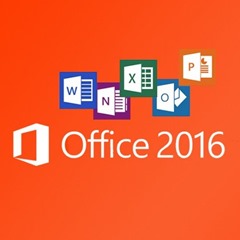 Over the last several years, social networks have changed the way we communicate. In our personal lives, we show our approval by “Liking” a friend’s status update on Facebook and we “@Mention” others in a Twitter post to call attention to it. In our workplace, these same social concepts became popular through enterprise social tools such as Yammer. Microsoft is now introducing Like and @Mention to workplace email in Outlook on the web.
Over the last several years, social networks have changed the way we communicate. In our personal lives, we show our approval by “Liking” a friend’s status update on Facebook and we “@Mention” others in a Twitter post to call attention to it. In our workplace, these same social concepts became popular through enterprise social tools such as Yammer. Microsoft is now introducing Like and @Mention to workplace email in Outlook on the web.
How it works. To Like a message, simply click the thumbs-up icon in the reading pane. This turns the icon from grey to blue, notes within the email that you liked the message and adds a thumbs-up icon in the email list view. Anyone on the thread can Like a message, and their Likes are identified and captured within the message as well. If someone likes your email, you’ll receive a notification letting you know.
While the focus of Likes is on specific emails, the focus of Mentions is on specific individuals. When collaborating on email, it is common to call out a specific person for an action or request. Another scenario is adding a person to an existing thread for their attention—perhaps you are on a thread and know that the person who can answer a question was not initially included. Using the Mentions feature ensures that the person is not only aware of the request but is also included in the thread.
To use Mentions, simply add the @ symbol in the body of an email. This will bring up your frequent contacts as well as access to your directory. Select the person you want to highlight, and they will automatically be added to the To: line if they were not already included. In addition, their name will be highlighted in the message in blue and they will receive an @ flag in their inbox view next to the message. Furthermore, they can sort by their @ messages to ensure they respond to all messages in which they were mentioned.
This new feature will start tolling out mid-October and be generally available mid-November. The feature will roll to the desktop Outlook clients for Windows and Mac in the first half of 2016. Learn more about how the Like and Mention Feature can work for your organisation.
Office 365 Groups
We're releasing a new feature to enhance your Office 365 experience. Office 365 Groups is now available as part of Outlook 2016 and with the Outlook Groups app on Android, iOS and Windows Phone. Office 365 Groups allows individuals to easily self-form public or private teams. Each group includes a shared inbox, calendar, file repository and notebook and is a great way to keep your team productive.
Learn more about Office 365 Groups.
Contact us now if you want to access these features for your organisation as soon as they become available. I am also happy to demo them to you in a demo environment.
Follow up on Richard Bowles Seminar
We had an extremely rewarding opportunity for those people who learnt from Richard Bowles who discussed amongst other things that, Goals guide us, they don’t drive us. Every attendee responded positively with something they learnt. Dianne said “Major take out for me was "A motive is a need to do something, not a reason to do something. The need comes from within you." Great stuff.”
If you are looking at a plan that will see you bullet proof your commitment to what you set out to achieve, and have you working towards your goals with ease, dedication and without burnout, then we can provide you with access to the master planning information from this seminar at a special price.
Contact us today if you want more information.
Using the SUBTOTAL Function in Excel
Function errors are very common in Excel Spreadsheets. Possibly the worst ones I see are where people create spreadsheets to total up data and use the SUM formula to add together cells in ranges. Then they add new data to the edges of those ranges but the SUM formula doesn’t pick that up. There is a Subtotal function in Excel that will solve that problem especially when using tables of data or wanting to create grand totals from a number of subtotals. I have written a blog post all about how to use the SUBTOTAL function in Excel.
Talk to us today if you create spreadsheets to sum your data. I can show you in less than 1 hour how to save hours of your time per year through using shortcuts, better spreadsheet design and some very powerful Excel Functions.
Free Business Digital Skills Webinars
Yes, Free!
I will be running some digital skills webinars for free to any of our customers who would like to learn more about how to get the most out of their digital technology.
Each webinar will be approx. 20 minutes long and can be joined using a web link. They will be run every 2-3 weeks on a Wednesday at 2pm. They will also be recorded and made available online.
Subjects will include:
· Mastering Email – tips and tricks for a zero inbox, reducing time spent in email and other shortcuts
· Basic Spreadsheet design
· Using OneDrive and SharePoint to share files and work collaboratively
· Understanding Social Media for Business
· And more… you can ask for topics to be covered.
Email me back on tim@jethromanagement.biz if you want to be added to the invite list. There is no obligation or cost to attend. You will need an invite link to join the webinar. I’ll add you to the list I already have and we will start once we have enough.
Customise your Windows 10 Start screen
The Start screen in Windows is one of the most emotional things about using Windows. It is where you have significant control about what you do and don’t see easily on your computer. The new Windows 10 Start screen is a blend of the old Windows 7 start menu and the Windows 8 modern tile apps. There are a number of ways you can customise this area and make it your own. In addition, this can be done per device so that depending on what device you are on you can see at a glance what you need most. E.g. work apps on your office PC, family stuff at home and maybe games and entertainment on your tablet or 2 in 1 device. A new feature of Windows 10 called Continuum also ensures that the screen scales to the size of the device you are using and also the mode (e.g. touch or keyboard).
Organise Apps
Clicking the left hand start menu gives you various.
Clicking the All Apps link gives you a list of all the applications on your PC. Clicking any Alphabet letter gives you the list of all the alphabet letters and the option to shoot straight to any of them.

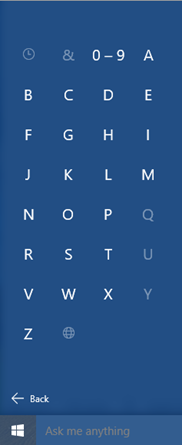
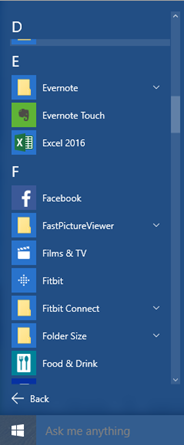
You can add, delete, resize and organise apps in the start screen just as in Windows 8. You can add apps by right clicking any app and Pinning it to the start screen or by dragging it from the left hand menu.
Resizing the Start Window
The start window can be resized both up and across – roll your mouse the edge and get the double edged arrow to change the size of the start menu.
Personalise the Start Screen
In the settings there are two main option areas for personalising the start screen. Click Start and Settings and Personalisation.
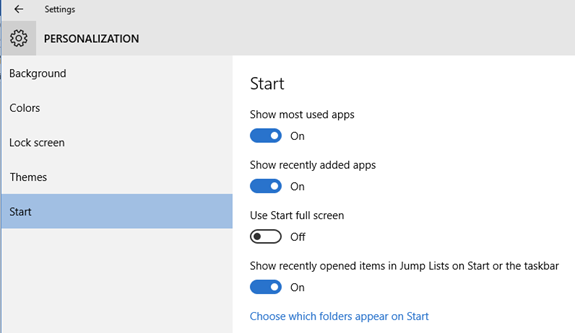
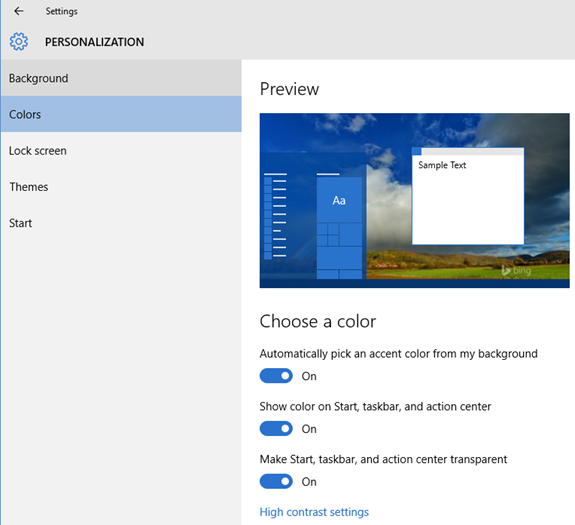
If you want to learn more feel free to give me a call
Follow us on Social Media
As always Jethro is your web, cloud and technology specialists. I am constantly learning new things and spending time researching, playing and testing new systems and reading about other people in the IT world doing the same thing. If you want to follow along with what I share in various spaces, then connect with me:
- Twitter https://twitter.com/spyjournal technology, cycling, social media, management, business, and web
- Linked In http://www.linkedin.com/in/jethromanagement
- Delicious https://delicious.com/jethrocon saved links
- Blog http://spyjournal.biz/ all sorts of stuff including personal and family updates
- Spyjournal Facebook https://www.facebook.com/spyjournal.biz tech, cycling, and other stuff
- Subscribe to our daily Newspaper https://paper.li/spyjournal/1345852972
- Subscribe to our weekly Newspaper https://paper.li/spyjournal/1345853288
- Jethro Management Facebook https://www.facebook.com/JethroManagement business, management, web
- Jethro Marketing Facebook https://www.facebook.com/JethroMarketing social media, marketing
- Dreamcoat Photography Facebook https://www.facebook.com/DreamcoatPhotography
- Dreamsport Photography Facebook https://www.facebook.com/DreamSportPhotography
- Red Hot Snapper Facebook https://www.facebook.com/redhotsnapper roller derby
All content © Tim Miller. Feel free to share or send these emails on. If you want to unsubscribe just reply with Unsubscribe in the subject.
 Did you know that today was Bastille Day? Will you be celebrating?
Did you know that today was Bastille Day? Will you be celebrating?
Just as this French National day commemorates the beginning of the French Revolution I hope that this newsletter can help you begin a revolution at work with some innovative ideas utilising Office 365.
Quickly create an Online Survey – using Excel and OneDrive
When you login to Office 365 you should see an icon in your apps list for OneDrive. This is your personal user accounts 1TB of storage space. Once you go there online you get access to some interesting features not available on your PC.
One of these is the ability to create an Excel survey. Click the New icon and then choose Excel Survey. You will get a prompt to create the Survey workbook with a title and then the opportunity to create questions with options for free text, Yes No, your choice selections and so on. The resulting survey that is created can then be shared with anyone you want to. For example please take this short survey.
There are lots of really awesome use cases for this. Use this as a pre appointment data collection option with a tablet with customers who walk into your business, use at trade shows or send it to customers with a QR code after they purchase from you for post sales feedback and follow-up. Results can be seen real time in the office in a spreadsheet that you can customise as necessary.
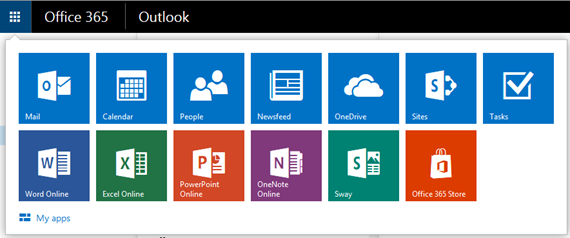

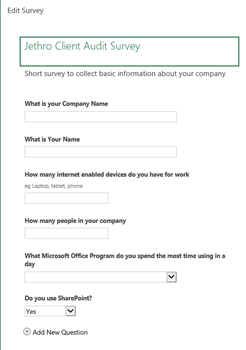
Contact us now if you would like to learn more about creating Online Excel Surveys.
Using Sway to generate Online Documents and websites – no programming!
Nearly every business uses PowerPoint and Word. Turning your documents into online applications is far easier than you might think. Using Sway (on your Office 365 app list or by going to www.sway.com) you can turn your existing PowerPoint and word documents into websites that you can send your customers to. For example here is the digital strategy presentation we give to our customers. This took 5 minutes to upload and tweak using the visual tools in Sway.
Talk to us about using Sway to enhance your online presence, integrate with social media and incorporate into client presentations. Upgrade your Corporate Look!
Using Delve to improve your Corporate Communications
Businesses today create large amounts of data. From sales reports, customer presentations, tenders and quotes, SOP, Office Procedures and other how to documents to excel spreadsheets and power points there is endless amounts of data being created. SharePoint is the ideal place to store all this data as it is so easily accessible by all users from any location and on any device.
But how do you know what is being created? Are you repeating work that someone else has done, or do you need to copy and paste boilerplate text? What about utilising someone else’s spreadsheet to get you started with that new analysis report your boss just asked for? Office Delve is the new tool being rolled out in Office 365 to assist with surfacing information that is tailored to you.
From the Office Website:
Delve helps you discover the information that's likely to be most interesting to you right now - across Office 365. You don't have to remember the title of a document or where it's stored. Delve shows you documents no matter where they're stored in OneDrive for Business or in Sites in Office 365.
Delve also lets you view your colleagues' profiles, or edit your own. Your profile is like an electronic business card you share inside your organization.
Delve never changes any permissions, so you'll only see documents that you already have access to. Other people will not see your private documents. Learn more about privacy.
When you and your colleagues view, edit, and share each other's documents, Delve learns from how you work and tailors the information to each of you on your personalized Home page. What you see in Delve is different from what your colleagues see.
But how do you know what is being created? Are you repeating work that someone else has done, or do you need to copy and paste boilerplate text? What about utilising someone else’s spreadsheet to get you started with that new analysis report your boss just asked for? Office Delve is the new tool being rolled out in Office 365 to assist with surfacing information that is tailored to you.
From the Office Website:
Delve helps you discover the information that's likely to be most interesting to you right now - across Office 365. You don't have to remember the title of a document or where it's stored. Delve shows you documents no matter where they're stored in OneDrive for Business or in Sites in Office 365.
Delve also lets you view your colleagues' profiles, or edit your own. Your profile is like an electronic business card you share inside your organization.
Delve never changes any permissions, so you'll only see documents that you already have access to. Other people will not see your private documents. Learn more about privacy.
When you and your colleagues view, edit, and share each other's documents, Delve learns from how you work and tailors the information to each of you on your personalized Home page. What you see in Delve is different from what your colleagues see.
Talks to us about getting Delve working in your organisation
Follow us on Social Media
As always Jethro is your web, cloud and technology specialists. I am constantly learning new things and spending time researching, playing and testing new systems and reading about other people in the IT world doing the same thing. If you want to follow along with what I share in various spaces then connect with me:
- Twitter https://twitter.com/spyjournal technology, cycling, social media, management, business, and web
- Linked In http://www.linkedin.com/in/jethromanagement
- Delicious https://delicious.com/jethrocon saved links
- Blog http://spyjournal.biz/ all sorts of stuff including personal and family updates
- Spyjournal Facebook https://www.facebook.com/spyjournal.biz tech, cycling, and other stuff
- Subscribe to our daily Newspaper https://paper.li/spyjournal/1345852972
- Subscribe to our weekly Newspaper https://paper.li/spyjournal/1345853288
- Jethro Management Facebook https://www.facebook.com/JethroManagement business, management, web
- Jethro Marketing Facebook https://www.facebook.com/JethroMarketing social media, marketing
- Dreamcoat Photography Facebook https://www.facebook.com/DreamcoatPhotography
- Dreamsport Photography Facebook https://www.facebook.com/DreamSportPhotography
- Red Hot Snapper Facebook https://www.facebook.com/redhotsnapper roller derby
Did you get to the end of the Financial Year in good shape?
I certainly hope 2014-2015 was a good year for you and that you are looking forward to lots of new prospects, sales and good business in the next. I have outlined below some end of year things that you should take note of.
Financial Year End Tasks - Backups
There are lots of things to do at Financial Year End. Preparing Trust and Company minutes, getting stocktakes done and preparing final things for your accountant are some of the important ones. However in this newsletter I want to highlight some often neglected ones.
First of all remember a copy of your data is not necessarily a backup. If you copy it, label it and store it securely it can be. The important test is that it is not being overwritten. So using your daily backup without taking monthly or at the very least annual snapshots of your data is a poor process. At the very least you should be able to locate and recover from the last 1-5 financial years data. If you do not have a “proper” backup process in place then ask us how to do so. These components should be a checklist for you. A Proper Backup should:
- Allow you to recover from the last day, week, month, year – meaning you have access to media with those data sets on them.
- Be labelled – clear and time proof labelling (not post it notes)
- Be recorded – note who did the backup, when and what was backed up as well as the media it was stored on if your system does not do that for you automatically.
- Be tested – at least once every 3-6 months you should run a recovery test to ensure that you can recover your data in the case of a failure.
Contact us now if you can’t tick off all those items for your backups.
Financial Year End Tasks – Using Excel Spreadsheets
Nearly every business uses Excel Spreadsheets. And none more so than office staff, accountants and book keepers. While Excel is a fantastic Business Intelligence tool a quick google search on parliamentary inquiries excel errors will scare the pants off you. I have seen first-hand how QLD government has reported incorrect numbers based on spreadsheets with errors in them. Most businesses also have the same problem – even mine! Relying on spreadsheet data for financial information needs to be done with the right auditing tools in place to ensure fidelity of the data, and comparison with the source (accounting) data. Done right Excel Reporting tools can greatly improve a business’s ability to manage their financial information, management reporting and other data. I have 27 years of experience of working with financial data in Excel (since version 1 and Lotus Notes before that). If you would like some assistance to ensure that your spreadsheet design (or your accounting staff’s spreadsheets) are accurate there are some simple things we can do to assist you. Even if that is just a couple of hours of specific training in good spreadsheet design techniques.
Talk to us about Excel and VBA training for your business. We provide customised training that your end users will find useful straight away – not just going through a manual on formulas and functions they will never need or use.
Financial Year End Tasks – Filing and Archives
 I grew up in businesses with large filing archives, microfiche machines, rooms full of filing cabinets, stacked shelving and the dusty ceiling space storage accessed with a torch in times of desperate need only!
I grew up in businesses with large filing archives, microfiche machines, rooms full of filing cabinets, stacked shelving and the dusty ceiling space storage accessed with a torch in times of desperate need only!
Today we create data in multiples so much greater than those days of typing pools, slow copy machines and dusty archives. However often digital data is stored in the same method that we used to store analogue data. This is really rather ridiculous when we think about it. Before computers data could only be stored in one place in a filing system and the indexing method needed to be able to help you easily find that data. Today with the use of metadata we can store data anywhere and use powerful search algorithms to find and locate data. The key is the metadata. Without it we can be as lost as the person in the archives who discovers all the vertical tab filing labels have fallen off.
The modern office stores data in most if not all the following places. Email, hard drives, network servers and storage, cloud storage places, USB external drives and mobile devices. How many times have you or someone you know spent ages looking for the file, email or image you “saved” and now can’t remember where it is?
Talks to us about how we can help you make the best use of your digital filing systems and reduce wasted time
Quick Steps in Outlook
 Email management is probably the largest time waster for businesses and office workers today. From Outlook 2010 on there is an awesome feature in Outlook that enables anybody to quickly and easily automate repetitive email management tasks. Effectively they are shortcuts that you can create that will mark items as read, move them to folders, forward emails to preselected team members and many other customisable actions.
Email management is probably the largest time waster for businesses and office workers today. From Outlook 2010 on there is an awesome feature in Outlook that enables anybody to quickly and easily automate repetitive email management tasks. Effectively they are shortcuts that you can create that will mark items as read, move them to folders, forward emails to preselected team members and many other customisable actions.
Click on an email and in the ribbon select the quick steps box. You can open the manager and look at the default ones, modify or duplicate them and play with the options. More help online to manage Quick Steps.
If you are processing more than 100 emails a day ask us for help with managing them in significantly more efficient ways than what you probably are doing now. this applies to those people with hundreds of unread mails also!
Follow us on Social Media
As always Jethro is your web, cloud and technology specialists. I am constantly learning new things and spending time researching, playing and testing new systems and reading about other people in the IT world doing the same thing. If you want to follow along with what I share in various spaces then connect with me:
- Twitter https://twitter.com/spyjournal technology, cycling, social media, management, business, and web
- Linked In http://www.linkedin.com/in/jethromanagement
- Delicious https://delicious.com/jethrocon saved links
- Blog http://spyjournal.biz/ all sorts of stuff including personal and family updates
- Spyjournal Facebook https://www.facebook.com/spyjournal.biz tech, cycling, and other stuff
- Subscribe to our daily Newspaper https://paper.li/spyjournal/1345852972
- Subscribe to our weekly Newspaper https://paper.li/spyjournal/1345853288
- Jethro Management Facebook https://www.facebook.com/JethroManagement business, management, web
- Jethro Marketing Facebook https://www.facebook.com/JethroMarketing social media, marketing
- Dreamcoat Photography Facebook https://www.facebook.com/DreamcoatPhotography
- Dreamsport Photography Facebook https://www.facebook.com/DreamSportPhotography
- Red Hot Snapper Facebook https://www.facebook.com/redhotsnapper roller derby
All content © Tim Miller. Feel free to share or send these emails on. If you want to unsubscribe just reply with Unsubscribe in the subject.