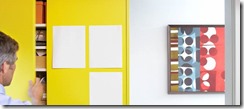Microsoft Office
|
Office Extra | Your source for the newest ways to help you do more |
||||||
|
Collaboration is the key to success. That’s why Office 365 provides apps and services to help groups of all sizes and styles achieve together. And now, for high-velocity teamwork, there’s Microsoft Teams. Teams is the new chat-based workspace activated by over 30,000 organisations since it rolled out last November. It’s free with your subscription and ready to go. |
||||||
|
|
||||||
|
Also new from Office 365 |
||||||
|
As a subscriber, you get the latest upgrades like these and more. |
||||||
|
||||||
|
||||||
|
||||||
|
Contact us today to find out how to ensure you are up to date with Office365 new features and tools
Advisory Funding from Government

The Queensland Government is providing up to $10k in funding to established Queensland-based small businesses to engage business mentors, coaches, or an advisory board, for 6 to 12 months.
The Accelerate Small Business Grants Program provides targeted assistance to small businesses that demonstrate high-growth and employment aspirations, to engage high-level expertise for their business.
Already many people who have wanted to work with us have requested an estimate from us which meets the criteria outlined, so they can put in an application for this grant.
Matching funding of up to $10,000 (excluding GST) may be provided to eligible businesses to engage business mentors, coaches, or an advisory board, for 6 to 12 months. The funding must be matched by a cash contribution from the participating business.
Eligibility criteria
To be eligible for this grant, the business must:
- have a minimum trading history of 4 years
- have a minimum turnover of $750,000
- have a maximum headcount of 20 employees at the time of application
- have an Australian Business Number (ABN)
- have Queensland headquarters or significant Queensland operations
- have competitive opportunities in domestic or international markets
- be experiencing growth and have clearly defined high-growth opportunities
- declare if any owners or directors of the business are, or have previously been, bankrupt or insolvent.
This grant is targeted at established Queensland-based small businesses that are financially sound and have the potential for high-growth over the next 1 to 2 years. High-growth is generally considered to be a 20% increase in turnover or employment. The participant must have a business plan in place, and the capacity to access finance to fund the growth of their business.
Participating businesses will need to have a clearly defined opportunity and plan for growth, and demonstrate how engaging external advice will allow the business to achieve these goals.
Only 1 application per year will be accepted from an individual ABN or business address.
Important dates
Applications opened on 25 October 2016 and may be lodged until the annual budget is fully allocated. At this time, the round will close and a new round will open at the beginning of the next financial year.
The participating business must provide a progress report after 3 months and a final report on completion of the project outlining:
- the advice received
- how the advice has been implemented
- the impact on the business
- the results and outcomes achieved.
- Businesses will be surveyed 12 months after the completion of the project.
Who should apply
It is expected that participating businesses will be seeking support to manage and finance their business expansion which may include, but is not limited to:
- increasing employment
- improving management processes and systems to increase productivity and efficiency
- introducing product process or systems innovations
- entering new markets
- increasing turnover/sales.
To review the eligibility criteria, see the Queensland Government web page.
Contact us today if you want to improve your website and social media presence and establish your expertise in your marketplace.
Office 365 Updates
Lots and lots of changes and updates in Office 365 since my last newsletter. Here are just a few:
Mobile Push Notifications for One Drive for Business and SharePoint
Mobile Push Notifications for OneDrive for Business and SharePoint is a new Office 365 feature. We are currently rolling this out to all customers and we expect to have this rollout completed by December 31, 2016
This new feature will allow end users to receive mobile push notifications when other people share files and folders with them from OneDrive for Business and SharePoint Online. Because there will be some data, including the user and file name, passed through Google Cloud Messaging and Apple Push Notification Service, we have also enabled an admin toggle to disable any mobile notifications about content changes in your tenant.
New feature: Copy files and folders from OneDrive to SharePoint
We’re adding the ability to copy files and folders from OneDrive for Business to SharePoint team sites and Office 365 groups.
Users will see this new feature when they select a file in OneDrive for Business and click Copy to. In the Choose destination pane, users will see their SharePoint sites and Office 365 groups in the Recent, Frequent, and Followed lists. Currently, this feature has a 50-MB file size limit. Support for copying larger files is in the works and expected to be fully rolled out by early next year.
New Feature: Focused Inbox – Replacing Clutter
Focused Inbox is a new feature coming to Office 365. Focused Inbox helps you take control of your inbox and focus on the emails that matter most. This is coming to all versions of Outlook that receive updates, to give you one consistent view of the important items in your inbox.
Focused Inbox provides two filtered views of your inbox; Focused and Other. Emails that matter most to you are viewed in the Focused tab while the rest remain easily accessible, but out of the way, in the Other tab. You’ll be informed about new emails appearing in the “Other” tab filtered view, and you can switch between tabs (views) at any time to take a quick look. However, all emails remain in your inbox; no emails are moved. Focused Inbox is a refinement and improvement of a previous feature called Clutter. Active Clutter users will have to opt-in to Focused Inbox, and will be able to do so from an in-app prompt in Outlook.
More info about the removal of Clutter here
There are so many parts to Office 365 it can sometimes be confusing where to start. We often get asked by clients if they should be using SharePoint or OneDrive for Business for example.
Today we are discussing data sharing.
Sharing Data in the Cloud
Storing data in the cloud is an obvious thing to do now, and almost a given for most businesses. If you are yet to decide to store data in the cloud, then maybe review some of our past articles explaining why. The rest of this section assumes you either already are or are or are looking for use cases around collaboration and sharing.
Common locations for sharing data
|
Scenario |
Location |
Explanation |
|
The Old Way - email |
Email – attached file |
Everyone does it – but it needs to stop. Sending an attached file is only ever any good if that file is un editable and for end user only. E.g. a photo, PDF file (sales flyer or document) etc. |
|
Small quantities of personal data, pictures and videos |
Dropbox free account (2GB) |
Dropbox has a free 2GB account. This is also a great space for iPhone or Android photo backup with the Dropbox App having the ability to automatically upload your photos. You can create folders and share them with people. All folders are created with read/write or read only access and you have no capacility for any granular permissions. Sub folders and items get the same permissions as their parents. Anyone with the access link can access this data. Its not a very secure way of doing it and shouldn’t be used for business documents or confidential information. |
|
Large quantities of personal data, pictures and videos |
OneDrive for Business (1TB) |
Your Office365 subscription account has 1TB of space in it for personal storage. Note if you leave the firm or cancel your subscription this space will disappear. You can share with individuals via email address any file or folder with read or read/write access. Permission is granted at a file or folder level and can be easily removed. Access is via the email link and can be required to be signed in with an account. |
|
A team, subcommittee or small group is created to manage a task or small project. Data needs to be shared with the entire group and available to all. |
Office 365 Group |
An Office 365 group includes a distribution list but also includes a shared: · Inbox for group email communication · Calendar for scheduling group meetings and events · Library for storing and working on group files and folders. Use this library to share team documents for collaborative editing · OneNote notebook for taking project and meeting notes · Planning tool for organizing and assigning tasks and getting updates on project progress Files store here are accessible to all users in the group, and online simultaneous collaborative editing is possible. |
|
Internal company information needs to be stored and accessed by all or many (security groups can be used to limit or control access) |
SharePoint |
SharePoint in Office 365 gives you the ability to create multiple: · sites (with different security levels) · document libraries for different functional reasons · folders for naming similar to your PC · files for data storage – e.g. Word, Excel, PowerPoint etc. |
|
Google Drive documents |
Google Drive |
The main features of Google drive are: Browser only access to editing the documents unless you have a compatible program installed on the PC. Offline access if you sync Google Drive to your PC or Mac Mobile access Collaborative editing Sharing with other Google users |
|
Notes, policy and procedure documents, notes about customers, products, screenshots, web clip items, emails and lots more |
Evernote for Business (not free) |
Fantastic collaborative tool that can be used by individuals or by business to centrally consolidate large amounts of company data and make it accessible to internal and external users. |
|
Notes, policy and procedure documents, notes about customers, products, screenshots, web clip items, emails and lots more |
One Note (free) inside Office 365 |
Fantastic collaborative tool that can be used by individuals or by business to centrally consolidate large amounts of company data and make it accessible to internal and external users. |
Sharing Data is a complex process to define as there are so many ways to do it and so many use cases: Here is one common one for businesses:
A business or team needs to keep track of information and content for multiple people or groups of people and all the projects that they are working on on behalf of the company. Additionally, when information is collected for business, members of the team can save time and gain extra insight when they can easily discover what their co-workers are working on. Finally, businesses have a challenge that individuals don’t - that is, people move on and leave businesses, and the information they’ve collected on behalf of the team should not leave with them. Instead, knowledge collected for the business should be left behind, while information collected for personal use should stay with the individual.
When advising a company with these needs we would analyse all the needs of the business around the following important points before recommending and implementing a solution:
Access – who needs to access what and with what level – e.g. read or read/write
Visibility – should people even see things exist they don’t have access to? (e.g. folders / files)
Online / Offline – do they need online or offline access to items – e.g. when out of internet coverage
Storage – space and storage requirements cost different amounts at different places
Sharing granularity – do we need different level permissions on files and folders?
Contact us if you need help Understanding, Configuring or Using any of these Cloud Data Storage and Sharing options
Office 365 updates
There are so many new things happening on Office 365 – here is a brief summary from Microsoft on some of the latest things – maybe you want to try these, or ask use how you could utilise these in your business.
|
Office Extra | The latest innovations for Office 365 subscribers New from Office 365 See all the new updates from Office 365 |
|||||||||||||||||||||||||||||||||||
|
Contact us today if you want to know how to use any of these new features in Office 365.
Follow Us On Social Media
As always Jethro is your web, cloud and technology specialists. I am constantly learning new things and spending time researching, playing and testing new systems and reading about other people in the IT world doing the same thing. If you want to follow along with what I share in various spaces, then connect with me:
• Twitter https://twitter.com/spyjournal technology, cycling, social media, management, business, and web
• Instagram https://www.instagram.com/spyjournal - photos
• LinkedIn http://www.linkedin.com/in/jethromanagement
• Delicious https://delicious.com/jethrocon saved links
• Blog http://spyjournal.biz all sorts of stuff including personal and family updates
• Spyjournal Facebook https://www.facebook.com/spyjournal.biz tech, cycling, and other stuff
• Subscribe to our daily Newspaper https://paper.li/spyjournal/1345852972
• Subscribe to our weekly Newspaper https://paper.li/spyjournal/1345853288
• Jethro Management Facebook https://www.facebook.com/JethroManagement business, management, web
• Jethro Marketing Facebook https://www.facebook.com/JethroMarketing social media, marketing
• Dreamcoat Photography Facebook https://www.facebook.com/DreamcoatPhotography
• Dreamsport Photography Facebook https://www.facebook.com/DreamSportPhotography
• Red Hot Snapper Facebook https://www.facebook.com/redhotsnapper roller derby
All content © Tim Miller. Feel free to share or send these emails on. If you want to unsubscribe just reply with Unsubscribe in the subject.
Changes to Facebook Advertising

Facebook is the single largest advertising platform on the planet, and every business should be using it. If you are not, or want to know more – contact us.
Recently a number of changes were introduced to the business side of Facebook, page layouts have been changed and advertising is different.
Jon Loomer, a marketing expert who specializes in Facebook advertising was interviewed about the changes by Michael Stelzner. Jon is host of the Social Media Pubcast and blogs at JonLoomer.com. If you read the article you’ll discover updates to the 20% text rule, custom audiences, and more. Here’s a summary.
- The 20% text rule in images has gone – or at least changed. The grid has gone. Less text is still better but more text is now allowed.
- Facebook custom audiences now has an advanced feature of frequency to target people who are fans or one time visitors.
- Dynamic product ads are now changed to dynamic ads to allow for more than just product advertising. You may have seen ads from companies whose websites you have visited showing up in your Facebook feed.
Contact us today if you want to improve your website and social media presence and learn more about Facebook Advertising.
Where to Store Data in Office 365
There are so many parts to Office 365 it can sometimes be confusing where to start. We often get asked by clients if they should be using SharePoint or OneDrive for Business for example.
Today we will discuss data storage. Next time we will discuss data sharing.
Data Storage in the Cloud
Storing data in the cloud is an obvious thing to do now, and almost a given for most businesses. If you are yet to decide to store data in the cloud, then maybe review some of our past articles explaining why. The rest of this section assumes you are going to and help you determine which service to use and why for what data.
|
Scenario |
Location |
Explanation |
|
Personal Document files and some pictures – less than 5GB total – access on phone, tablet, pc |
OneDrive Personal |
OneDrive personal comes free with 5GB space with a Microsoft ID. There is no charge for this service and it automatically syncs to your pc if you are signed in with your Microsoft ID. Windows phones also save images here automatically. |
|
Small quantities of personal data, pictures and videos |
Dropbox free account (2GB) |
Dropbox has a free 2GB account. This is also a great space for iPhone or Android photo backup with the Dropbox App having the ability to automatically upload your photos. |
|
Large quantities of personal data, pictures and videos |
OneDrive for Business (1TB) |
Your Office365 subscription account has 1TB of space in it for personal storage. Note if you leave the firm or cancel your subscription this space will disappear. |
|
A team, subcommittee or small group is created to manage a task or small project. Data needs to be shared with the entire group and available to all. |
Office 365 Group |
An Office 365 group includes a distribution list but also includes a shared: · Inbox for group email communication · Calendar for scheduling group meetings and events · Library for storing and working on group files and folders · OneNote notebook for taking project and meeting notes · Planning tool for organizing and assigning tasks and getting updates on project progress Files store here are accessible to all users in the group, and online simultaneous collaborative editing is possible. |
|
Internal company information needs to be stored and accessed by all or many (security groups can be used to limit or control access) |
SharePoint |
SharePoint in Office 365 gives you the ability to create multiple: · sites (with different security levels) · document libraries for different functional reasons · folders for naming similar to your PC · files for data storage – e.g. Word, Excel, PowerPoint etc. |
Hopefully that gives you some ideas of how to use the different places to store data in. There are other spaces like Google Drive, Box and many more, but these are the typical spaces for most Windows users.
Contact us if you need help configuring or using any of these Cloud Data Storage options
Follow Us On Social Media
As always Jethro is your web, cloud and technology specialists. I am constantly learning new things and spending time researching, playing and testing new systems and reading about other people in the IT world doing the same thing. If you want to follow along with what I share in various spaces, then connect with me:
- Twitter https://twitter.com/spyjournal technology, cycling, social media, management, business, and web
- LinkedIn http://www.linkedin.com/in/jethromanagement
- Delicious https://delicious.com/jethrocon saved links
- Blog http://spyjournal.biz all sorts of stuff including personal and family updates
- Spyjournal Facebook https://www.facebook.com/spyjournal.biz tech, cycling, and other stuff
- Subscribe to our daily Newspaper https://paper.li/spyjournal/1345852972
- Subscribe to our weekly Newspaper https://paper.li/spyjournal/1345853288
- Jethro Management Facebook https://www.facebook.com/JethroManagement business, management, web
- Jethro Marketing Facebook https://www.facebook.com/JethroMarketing social media, marketing
- Dreamcoat Photography Facebook https://www.facebook.com/DreamcoatPhotography
- Dreamsport Photography Facebook https://www.facebook.com/DreamSportPhotography
- Red Hot Snapper Facebook https://www.facebook.com/redhotsnapper roller derby
Welcome to the 37th edition of this newsletter. Did you realise that if you wrote a fortnightly newsletter to your clients that you would have 26 great articles a year to post on your website that demonstrate your expertise in your field of specialty? That creates amazing google juice for improving your SEO and website enquiries. Talk to use about disruptive selling techniques using digital marketing skills. More information below.
Disruptive Selling
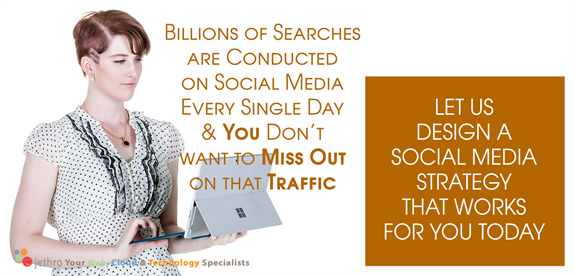
Don Schultz, professor emeritus-in-service at Northwestern University, is often considered the pioneering thinker in the discipline of integrated marketing communications. At 80 years old he is still actively challenging conventional wisdom and advocating for change within the marketing profession.
In a recent interview with Forbes he says this:
…unfortunately very few organizations have learned, is it all starts with the customer. The big problem that most organizations have is they’ve all fallen in love with their products and they want to go tell people about it. They want to say, “Look what we’ve done. Look what we’ve made. Look at how important we are.”
He suggests instead that
…the first thing they ask you is, “What are you trying to do? What problem are you trying to solve?” They start with the customer and then work from there. Very few organizations are prepared to do that.
Bruce Rasmussen from Carpe Diem here in Australia has been teaching those who want to learn about disruptive selling and the new buyers journey.
Here at Jethro we help our customers wrap their heads around these concepts in relation to their business and how to apply technology to better market to their customers. As mentioned in the opening paragraph a blog site full of expert information answering new buyer’s questions before they even need to know them along with customer testimonials can help establish you as the go to source when they have their status quo shattered and need your product and service now!
Contact us today if you want to improve your website and social media presence and establish your expertise in your marketplace.
How to use Office 365 for Email
There are so many parts to Office 365 it can sometimes be confusing where to start. We often get asked by clients if they should be using SharePoint or OneDrive for Business for example.
Rather than describe each area I prefer to start with the common workloads people have and explain which are the best tools for each. Just as a landscape gardener might have a shovel, a bob cat and a backhoe each can be used to do the same job different ways and with different capacity, so the components of Office 365 often overlap.
Lets’ start with the most common requirements information workers have today. Ill cover off these over a few newsletters. Today we will start with email.
We all receive lots of emails every day but there are different sorts of emails, and they have different functions. There are at least 5 places we can store and access email. However, there is one primary differentiator.
Does the email need to be seen and acted on by multiple people or just one person?
Personal emails should be sent and received using a user accounts personal email address – e.g. john.doe@yourdomain.com. Microsoft Exchange in Office 365 gives each user a 50GB mailbox and also an archive capacity that is dependent on the licence. (Kiosk users get 2GB). The best place to store these emails is in your personal email account.
For emails to be accessed by multiple people there are numerous places and the scenarios are a bit more complex so I’ll use a table to demonstrate some of these scenarios and the email location.
|
Scenario |
Location |
Explanation |
|
A generic email address is needed for the organisation It needs to be able to Send and Receive Access to the email address is needed by one or more people It needs to be accessible in Outlook |
Shared Mailbox |
Shared mailboxes in Office 365 make it easy for a group of people to monitor and send email from a common email addresses, like info@contoso.com, support@fourthcoffee.com or contact@contoso.com. When a person in the group replies to a message sent to the shared mailbox, the email appears to be from the shared mailbox, not from the individual user. Shared mailboxes are a great way to handle customer email questions because several people in your organization can share the responsibility of monitoring the mailbox and responding to queries. Your customer questions get quicker answers, and related emails are all stored in one mailbox. Shared mailboxes are a great way to handle customer email questions because several people in your organization can share the responsibility of monitoring the mailbox and responding to the questions. Your customer questions get quicker answers, and related emails are all stored in one mailbox |
|
A team, subcommittee or small group is created to manage a task or small project. Emails need to be sent to the entire group and available to all. |
Office 365 Group |
A distribution list is a set of email addresses. You can use the distribution list to send an email message or meeting invitation to all the addresses at once. An Office 365 group includes a distribution list but also includes a shared: · Inbox for group email communication · Calendar for scheduling group meetings and events · Library for storing and working on group files and folders · OneNote notebook for taking project and meeting notes · Planning tool for organizing and assigning tasks and getting updates on project progress When you join a group, your email address is automatically added to the distribution list and you gain access to all group information. You don't have to wait to see group email or view a shared document. You join, you have access to everything, from everywhere: in the cloud, on the desktop, or on a mobile device. |
|
Internal company information needs to be disseminated in a way that can be easily seen by everyone without getting lost in email inboxes |
Public folders |
Public folders in Outlook give you a great place to collect, organize, and share information about particular topics or projects within an organization. "Public" in this case means viewable by everyone within the organization, not the world at large. When you post a message to a public folder, you're not emailing it to anyone, so no one's Inbox gets cluttered. Instead, people can check the folder whenever they want to look for interesting posts. |
Hopefully that gives you some ideas of how to sue the different places to store, send and receive emails from.
Contact us if you need help configuring or using any of these Mailboxes, Groups or Public Folders.
Follow Us On Social Media
As always Jethro is your web, cloud and technology specialists. I am constantly learning new things and spending time researching, playing and testing new systems and reading about other people in the IT world doing the same thing. If you want to follow along with what I share in various spaces, then connect with me:
- Twitter https://twitter.com/spyjournal technology, cycling, social media, management, business, and web
- LinkedIn http://www.linkedin.com/in/jethromanagement
- Delicious https://delicious.com/jethrocon saved links
- Blog http://spyjournal.biz all sorts of stuff including personal and family updates
- Spyjournal Facebook https://www.facebook.com/spyjournal.biz tech, cycling, and other stuff
- Subscribe to our daily Newspaper https://paper.li/spyjournal/1345852972
- Subscribe to our weekly Newspaper https://paper.li/spyjournal/1345853288
- Jethro Management Facebook https://www.facebook.com/JethroManagement business, management, web
- Jethro Marketing Facebook https://www.facebook.com/JethroMarketing social media, marketing
- Dreamcoat Photography Facebook https://www.facebook.com/DreamcoatPhotography
- Dreamsport Photography Facebook https://www.facebook.com/DreamSportPhotography
- Red Hot Snapper Facebook https://www.facebook.com/redhotsnapper roller derby






![clip_image010[1] clip_image010[1]](http://www.jethroconsultants.com/files/clip_image0101.jpg)