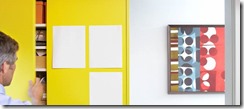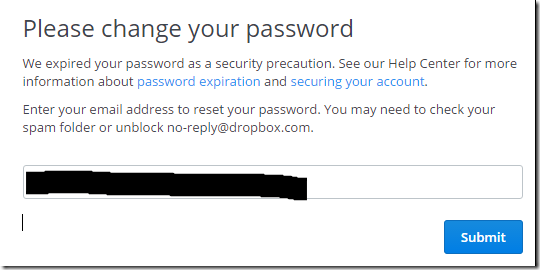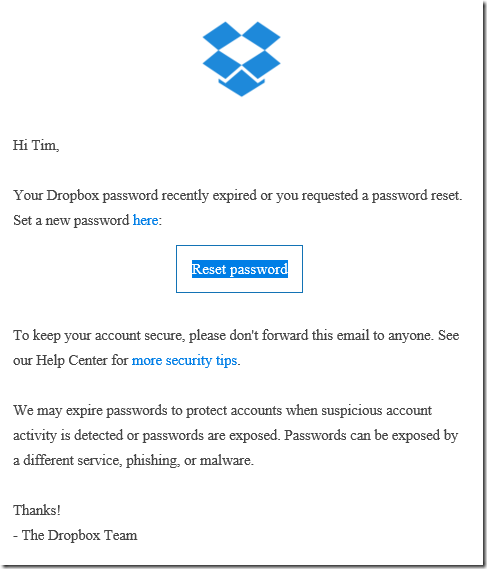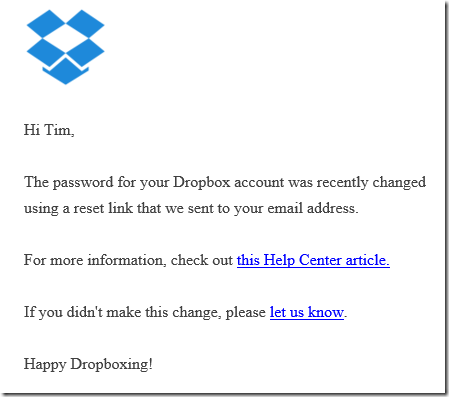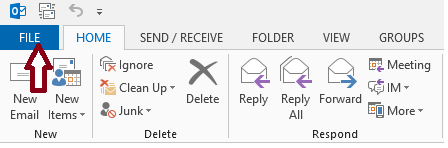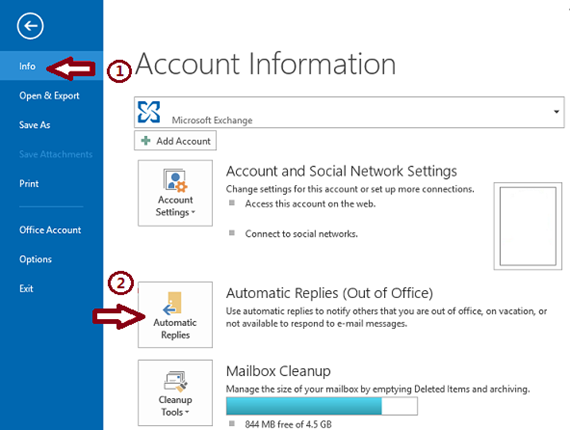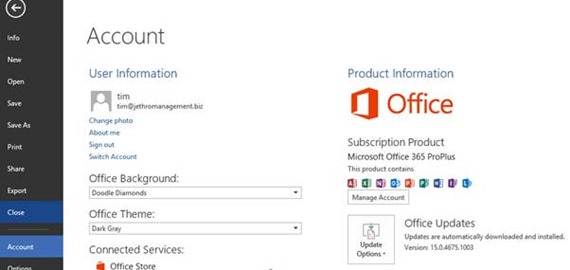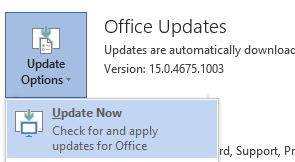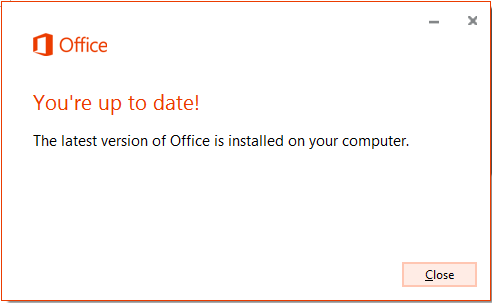file sharing
There are so many parts to Office 365 it can sometimes be confusing where to start. We often get asked by clients if they should be using SharePoint or OneDrive for Business for example.
Today we are discussing data sharing.
Sharing Data in the Cloud
Storing data in the cloud is an obvious thing to do now, and almost a given for most businesses. If you are yet to decide to store data in the cloud, then maybe review some of our past articles explaining why. The rest of this section assumes you either already are or are or are looking for use cases around collaboration and sharing.
Common locations for sharing data
|
Scenario |
Location |
Explanation |
|
The Old Way - email |
Email – attached file |
Everyone does it – but it needs to stop. Sending an attached file is only ever any good if that file is un editable and for end user only. E.g. a photo, PDF file (sales flyer or document) etc. |
|
Small quantities of personal data, pictures and videos |
Dropbox free account (2GB) |
Dropbox has a free 2GB account. This is also a great space for iPhone or Android photo backup with the Dropbox App having the ability to automatically upload your photos. You can create folders and share them with people. All folders are created with read/write or read only access and you have no capacility for any granular permissions. Sub folders and items get the same permissions as their parents. Anyone with the access link can access this data. Its not a very secure way of doing it and shouldn’t be used for business documents or confidential information. |
|
Large quantities of personal data, pictures and videos |
OneDrive for Business (1TB) |
Your Office365 subscription account has 1TB of space in it for personal storage. Note if you leave the firm or cancel your subscription this space will disappear. You can share with individuals via email address any file or folder with read or read/write access. Permission is granted at a file or folder level and can be easily removed. Access is via the email link and can be required to be signed in with an account. |
|
A team, subcommittee or small group is created to manage a task or small project. Data needs to be shared with the entire group and available to all. |
Office 365 Group |
An Office 365 group includes a distribution list but also includes a shared: · Inbox for group email communication · Calendar for scheduling group meetings and events · Library for storing and working on group files and folders. Use this library to share team documents for collaborative editing · OneNote notebook for taking project and meeting notes · Planning tool for organizing and assigning tasks and getting updates on project progress Files store here are accessible to all users in the group, and online simultaneous collaborative editing is possible. |
|
Internal company information needs to be stored and accessed by all or many (security groups can be used to limit or control access) |
SharePoint |
SharePoint in Office 365 gives you the ability to create multiple: · sites (with different security levels) · document libraries for different functional reasons · folders for naming similar to your PC · files for data storage – e.g. Word, Excel, PowerPoint etc. |
|
Google Drive documents |
Google Drive |
The main features of Google drive are: Browser only access to editing the documents unless you have a compatible program installed on the PC. Offline access if you sync Google Drive to your PC or Mac Mobile access Collaborative editing Sharing with other Google users |
|
Notes, policy and procedure documents, notes about customers, products, screenshots, web clip items, emails and lots more |
Evernote for Business (not free) |
Fantastic collaborative tool that can be used by individuals or by business to centrally consolidate large amounts of company data and make it accessible to internal and external users. |
|
Notes, policy and procedure documents, notes about customers, products, screenshots, web clip items, emails and lots more |
One Note (free) inside Office 365 |
Fantastic collaborative tool that can be used by individuals or by business to centrally consolidate large amounts of company data and make it accessible to internal and external users. |
Sharing Data is a complex process to define as there are so many ways to do it and so many use cases: Here is one common one for businesses:
A business or team needs to keep track of information and content for multiple people or groups of people and all the projects that they are working on on behalf of the company. Additionally, when information is collected for business, members of the team can save time and gain extra insight when they can easily discover what their co-workers are working on. Finally, businesses have a challenge that individuals don’t - that is, people move on and leave businesses, and the information they’ve collected on behalf of the team should not leave with them. Instead, knowledge collected for the business should be left behind, while information collected for personal use should stay with the individual.
When advising a company with these needs we would analyse all the needs of the business around the following important points before recommending and implementing a solution:
Access – who needs to access what and with what level – e.g. read or read/write
Visibility – should people even see things exist they don’t have access to? (e.g. folders / files)
Online / Offline – do they need online or offline access to items – e.g. when out of internet coverage
Storage – space and storage requirements cost different amounts at different places
Sharing granularity – do we need different level permissions on files and folders?
Contact us if you need help Understanding, Configuring or Using any of these Cloud Data Storage and Sharing options
Office 365 updates
There are so many new things happening on Office 365 – here is a brief summary from Microsoft on some of the latest things – maybe you want to try these, or ask use how you could utilise these in your business.
|
Office Extra | The latest innovations for Office 365 subscribers New from Office 365 See all the new updates from Office 365 |
|||||||||||||||||||||||||||||||||||
|
Contact us today if you want to know how to use any of these new features in Office 365.
Follow Us On Social Media
As always Jethro is your web, cloud and technology specialists. I am constantly learning new things and spending time researching, playing and testing new systems and reading about other people in the IT world doing the same thing. If you want to follow along with what I share in various spaces, then connect with me:
• Twitter https://twitter.com/spyjournal technology, cycling, social media, management, business, and web
• Instagram https://www.instagram.com/spyjournal - photos
• LinkedIn http://www.linkedin.com/in/jethromanagement
• Delicious https://delicious.com/jethrocon saved links
• Blog http://spyjournal.biz all sorts of stuff including personal and family updates
• Spyjournal Facebook https://www.facebook.com/spyjournal.biz tech, cycling, and other stuff
• Subscribe to our daily Newspaper https://paper.li/spyjournal/1345852972
• Subscribe to our weekly Newspaper https://paper.li/spyjournal/1345853288
• Jethro Management Facebook https://www.facebook.com/JethroManagement business, management, web
• Jethro Marketing Facebook https://www.facebook.com/JethroMarketing social media, marketing
• Dreamcoat Photography Facebook https://www.facebook.com/DreamcoatPhotography
• Dreamsport Photography Facebook https://www.facebook.com/DreamSportPhotography
• Red Hot Snapper Facebook https://www.facebook.com/redhotsnapper roller derby
All content © Tim Miller. Feel free to share or send these emails on. If you want to unsubscribe just reply with Unsubscribe in the subject.
Recently some of our clients and ourselves have received emails from Dropbox warning of a password reset requirement. This is only sent to users who:
- Signed up to use Dropbox before mid-2012, and
- Have not changed their password since mid-2012
This is legitimate and comes about because of a security breach that occurred in 2012. There is no indication that individual users have had their dropbox data compromised.
Dropbox has this official notification about the password reset request.
In addition a number of security agencies are reporting the news of the dropbox password reset.
Even though it is an email that comes from Dropbox we would suggest that you go directly to http://dropbox.com – sign out if already signed in. Once you go to sign in you will see this screen.
Once you enter your email address and hit Submit you will receive an email with the reset link.
After resetting your password you should also receive this confirmation email.
You will also need to sign back in on any other devices like mobile phones or tablets etc.
Changes to Facebook Advertising

Facebook is the single largest advertising platform on the planet, and every business should be using it. If you are not, or want to know more – contact us.
Recently a number of changes were introduced to the business side of Facebook, page layouts have been changed and advertising is different.
Jon Loomer, a marketing expert who specializes in Facebook advertising was interviewed about the changes by Michael Stelzner. Jon is host of the Social Media Pubcast and blogs at JonLoomer.com. If you read the article you’ll discover updates to the 20% text rule, custom audiences, and more. Here’s a summary.
- The 20% text rule in images has gone – or at least changed. The grid has gone. Less text is still better but more text is now allowed.
- Facebook custom audiences now has an advanced feature of frequency to target people who are fans or one time visitors.
- Dynamic product ads are now changed to dynamic ads to allow for more than just product advertising. You may have seen ads from companies whose websites you have visited showing up in your Facebook feed.
Contact us today if you want to improve your website and social media presence and learn more about Facebook Advertising.
Where to Store Data in Office 365
There are so many parts to Office 365 it can sometimes be confusing where to start. We often get asked by clients if they should be using SharePoint or OneDrive for Business for example.
Today we will discuss data storage. Next time we will discuss data sharing.
Data Storage in the Cloud
Storing data in the cloud is an obvious thing to do now, and almost a given for most businesses. If you are yet to decide to store data in the cloud, then maybe review some of our past articles explaining why. The rest of this section assumes you are going to and help you determine which service to use and why for what data.
|
Scenario |
Location |
Explanation |
|
Personal Document files and some pictures – less than 5GB total – access on phone, tablet, pc |
OneDrive Personal |
OneDrive personal comes free with 5GB space with a Microsoft ID. There is no charge for this service and it automatically syncs to your pc if you are signed in with your Microsoft ID. Windows phones also save images here automatically. |
|
Small quantities of personal data, pictures and videos |
Dropbox free account (2GB) |
Dropbox has a free 2GB account. This is also a great space for iPhone or Android photo backup with the Dropbox App having the ability to automatically upload your photos. |
|
Large quantities of personal data, pictures and videos |
OneDrive for Business (1TB) |
Your Office365 subscription account has 1TB of space in it for personal storage. Note if you leave the firm or cancel your subscription this space will disappear. |
|
A team, subcommittee or small group is created to manage a task or small project. Data needs to be shared with the entire group and available to all. |
Office 365 Group |
An Office 365 group includes a distribution list but also includes a shared: · Inbox for group email communication · Calendar for scheduling group meetings and events · Library for storing and working on group files and folders · OneNote notebook for taking project and meeting notes · Planning tool for organizing and assigning tasks and getting updates on project progress Files store here are accessible to all users in the group, and online simultaneous collaborative editing is possible. |
|
Internal company information needs to be stored and accessed by all or many (security groups can be used to limit or control access) |
SharePoint |
SharePoint in Office 365 gives you the ability to create multiple: · sites (with different security levels) · document libraries for different functional reasons · folders for naming similar to your PC · files for data storage – e.g. Word, Excel, PowerPoint etc. |
Hopefully that gives you some ideas of how to use the different places to store data in. There are other spaces like Google Drive, Box and many more, but these are the typical spaces for most Windows users.
Contact us if you need help configuring or using any of these Cloud Data Storage options
Follow Us On Social Media
As always Jethro is your web, cloud and technology specialists. I am constantly learning new things and spending time researching, playing and testing new systems and reading about other people in the IT world doing the same thing. If you want to follow along with what I share in various spaces, then connect with me:
- Twitter https://twitter.com/spyjournal technology, cycling, social media, management, business, and web
- LinkedIn http://www.linkedin.com/in/jethromanagement
- Delicious https://delicious.com/jethrocon saved links
- Blog http://spyjournal.biz all sorts of stuff including personal and family updates
- Spyjournal Facebook https://www.facebook.com/spyjournal.biz tech, cycling, and other stuff
- Subscribe to our daily Newspaper https://paper.li/spyjournal/1345852972
- Subscribe to our weekly Newspaper https://paper.li/spyjournal/1345853288
- Jethro Management Facebook https://www.facebook.com/JethroManagement business, management, web
- Jethro Marketing Facebook https://www.facebook.com/JethroMarketing social media, marketing
- Dreamcoat Photography Facebook https://www.facebook.com/DreamcoatPhotography
- Dreamsport Photography Facebook https://www.facebook.com/DreamSportPhotography
- Red Hot Snapper Facebook https://www.facebook.com/redhotsnapper roller derby
Welcome to February – the year is really kicking along fast.
This newsletter includes these topics – hope they are helpful to you. And if you want something specific answered we might be able to do that in the next newsletter so ask away!
As always I am available to respond to your requests, queries and provide you with information.
I don’t charge by the phone call – and as I often say “it’s cheaper to ask me then it is for me to fix something after its done wrong”.
Cloud Management Tips
As I mentioned in the last newsletter cloud storage is one of the fastest growing technology items for small businesses in Australia with most businesses having some form of cloud storage or app in use either on their PC or smartphone or tablet.
8 Tips to use Dropbox more safely and securely
As far as inexpensive and convenient cloud storage goes, Dropbox is the clear industry leader. With its ease of sharing and its dominance over mobile devices, users flock to this solution for its simplicity and functionality. These 8 tips are what most of them don't know:
http://blog.cloudhq.net/top-10-dropbox-tips-and-tricks/
Save yourself the headache, and ask us today how to get setup with cloud storage backups – back up your Gmail, Dropbox, Evernote, OneDrive and more. We hope these tips help you get the most out of your Dropbox service! Call me to discuss today on 0414 770 002.
Disaster Recovery.
Have you got a plan? What happens if you have a flood, fire, theft, lightning strike and computer failure, hard drive failure, virus infection, employee data theft etc.? A Disaster Recovery (DR) plan outlines the possible scenarios, grades them according to likelihood and level of catastrophe and then identifies the paths to recovery. Whether that is replacement hardware, data recovery, restore from backup, rekeying data etc., there is always a cost. And the longer a business or employee is not able to operate the more lost sales, unprofitable staff time etc.
TIP: Check your business insurance to see if you have a Data Recovery Clause – it is usually free to add to your premium and will cover the costs associated with recovering data from electronic media. Having dealt with several very expensive server failures in the last 15 months this is a very important clause to be able to claim against.
We are able to help you identify your critical failure points, develop a plan, and test it.
Special Deal – mention this newsletter and get a 1 hour DR consultation free. We will help you identify exactly what you need.
Social Media Tip
A lot of businesses rush into social media because they think they need to be on there. But think about this analogy for a minute.
Think about your existing physical business premises. You have a sign telling people it’s there, a carpark, a door for people to come into and a smiling receptionist ready to greet them. If they ring you answer the phone and your friendly phone manner assists you deal with their question, problem or even complaint.
Now think if your sign was there, the carpark was there and the front door was there, but the office was empty, there was no receptionist, the phone was ringing endlessly with no one answering it and worse some criminal had stolen some of your competitor’s outdoor signage and left it on the floor of your office.
This is what many businesses social media pages look like. Vacant wasteland with a sign, no responses to comments, queries or complaints, and often hijacked by spammers. Is this the perception you want your potential customers to have about you?
Let us help you step into social media for your business with the right understanding of what social media is, how it works, how businesses can leverage the power of relationship marketing to improve close ratios and increase customer satisfaction, gain access to customers they never could have otherwise marketed to and still keep your strong customer focus and brand.
And if you already have a vacant space then we can help you fix it today! Call us now 0414 770 002.
Out of Office Messages in Outlook
Using an out of office message is a valuable tool to let people know you have received their email and will respond, but that it won’t be immediately. This allows you to plan your day to be more productive rather than responding to email as it bounces in, or notify people who email you if you are away, on holiday or out of touch with travel etc.
There are some funny out of office messages out there – see this link for some examples. While I don’t recommend you necessarily make it too funny it is important to follow some tips.
Professional Auto responder Message examples
How to turn on “Automatic Replies (Out of Office)” or the “Out of Office Assistant” For Microsoft Office Outlook 2013 and 2010
1. Click the File tab, and then click the Info tab in the menu.
2. Click Automatic Replies (Out of Office).
Note If you do not see this option, you are not using an Exchange account. You have some limited options available using rules – but your PC must be on and Outlook running for these to work.
3. In the Automatic Replies dialog box, select the Send Automatic Replies check box.
4. If you want to specify a set time and date range, select the Only send during this time range check box. Then set the Start time, and then set the End time.
5. In the Inside my organization tab, type the message that you want to send within your organization, and in the Outside my organization tab, type the message that you want to send outside your organization.
6. Click OK.
7. If you selected the “Only send during this time range” option in step 4, the Automatic Replies (Out of Office) feature will continue to run until the date and time set for the End Time in step 5 is reached.
Otherwise, the Automatic Replies (Out of Office) will continue to run until you repeat step 1 and select the “Do not send automatic replies” option.
Follow us on Social Media
As always we are your web cloud and technology specialists. I am constantly learning new things and spending time researching, playing and testing new systems and reading about other people in the IT world doing the same thing. If you want to follow along with what I share in various spaces then connect with me on these platforms:
Twitter https://twitter.com/spyjournal technology, cycling, social media, management, business, and web
Linked In http://www.linkedin.com/in/jethromanagement
Delicious https://delicious.com/jethrocon saved links
Blog http://spyjournal.biz/ all sorts of stuff including personal and family updates
Spyjournal Facebook https://www.facebook.com/spyjournal.biz tech, cycling, and other stuff
Jethro Management Facebook https://www.facebook.com/JethroManagement business, management, web
Jethro Marketing Facebook https://www.facebook.com/JethroMarketing social media, marketing
Dreamcoat Photography Facebook https://www.facebook.com/DreamcoatPhotography
Dreamsport Photography Facebook https://www.facebook.com/DreamSportPhotography
Red Hot Snapper Facebook https://www.facebook.com/redhotsnapper roller derby
I haven’t sent a newsletter out for a long time – but there has been so much happening that this is the easiest way to update all our customers.
As always I am available to respond to your requests, queries and provide you with information.
I don’t charge by the phone call – and as I often say “it’s cheaper to ask me then it is for me to fix something after its done wrong”.
Now onto the news.
Office 365 is really booming along with Microsoft constantly releasing updates, new features and other tools. Here are just some of the more recent ones you may or may not have noticed.
Remember because the service is always online in the cloud it will update in the background without you even being aware of it most of the time. If you really want to check to see if you have the latest version then in any Office application on your PC click the File menu and choose Account.
Click the Update Options button and click Update Now.
You should get back this message. If not it will update for you.
There have been lots of behind the scenes work to make the Office 365 system more robust and error free including better spam management and performance improvements.
However there are some big items for users as well.
Android and Apple Apps
If you have an Apple or Android device there has been a rash of recent updates to the apps for both these systems.
Go to the Google Play Store or the iTunes App store today and download these apps to your device.
· Lync 2013
· One Drive
· Office Mobile
And brand new today is the new Outlook App for iOS released today and a preview of the new Android app coming shortly. This can replace the normal iPhone or Android mail app and is far better at managing your email.
See here for all the details http://blogs.office.com/2015/01/29/deeper-look-outlook-ios-android/
If you need help configuring this on your device call me. No charge!
Online Browser Apps
The browser apps have been updated and are constantly being updated to include more and more functionality as well as better browser compatibility. Login to your Office 365 account with your email and password at https://login.microsoftonline.com and check out the new apps today.
One of the major changes is in the layout of the online workplace.
Depending on your access level and account you will see all or some of these apps
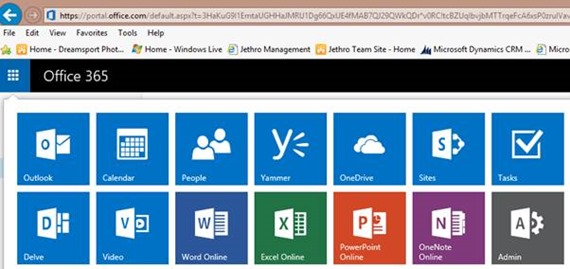 Click the blue icon on the left hand side to access these.
Click the blue icon on the left hand side to access these.
Note: Delve is in development and not rolled out to all users yet. It is designed to work closely with Yammer and drive deeper collaboration in your organisation over document management and productivity.
Talk to me today if you want to know how to access these tools and have them set up in your workplace.
Storing your data in the Cloud
Cloud storage is one of the number one business conversations right now with businesses everywhere transitioning. At least 63% of Australian businesses use SaaS cloud apps and around 20% are using some form of cloud storage and this number is growing rapidly. Most major companies in Australia are already using some form of private or hybrid cloud. Email is the biggest app right now with more and more companies migrating their mail into the cloud. Financial apps and other business management apps are also growing rapidly.
In Office 365 we have two forms of storage and with a Microsoft ID you have a 3rd space. Add Dropbox which is now supported by Office 365 and you have 4 separate spaces you can store data in. I’ll try and explain what each is and how to use them.
SharePoint
Most Office 365 customers have SharePoint. This is a document management system that is far better than using your local computer hard drives or even worse storing data on a USB drive! You can connect your SharePoint Document Libraries to your computer and they will sync across multiple devices. They are also accessible via your web login and mobile devices. This gives you real time access to your data on the go. Work on your client quote document in the office, access it again from your laptop or mobile device while in the taxi on the way to the airport. At the airport quickly login securely on a kiosk machine and review your email and check the quote one last time. At the meeting with your client access your spreadsheet with the data on it from their machine securely and make changes they require – leaving no trace once you log out. Finally after you have sealed the deal with the client login on your mobile and forward the revised quote to them. You can even give them read only access to the file right on your SharePoint site so as you change it they can see where you are up to. Once the project kicks off share your project timeline and task allocation to the client as well as milestone updates via SharePoint while keeping your internal workings private to your team.
Can you see how much faster this can make your communications with your client? No more waiting until you return home, pass your notes to your secretary who types them up and sends it back and forward in an email chain until you get it right.
SharePoint space is reasonably small – it starts at 10GB per customer and an additional 500MB per user account. It is designed for documents and spreadsheets and is ample space for most businesses. There are many features including very fine grained security access and sharing, version control and management.
Talk to me about how you could improve staff productivity, reduce leaks of draft documents and get better mobile access to your work.
One Drive for Business
Each user gets 1TB of space to store their personal data in. This could be company data or just their own pictures. Data can be synced between computers, accessed on mobile devices, shared with others as needed etc.
One Drive
One Drive is the retail free space that come with a Microsoft ID – which is what you log into your Windows 8 computer with. It is used to synch your personal settings from PC to PC as well as store your personal data in. it is a 15GB space. This should really be used for personal data, synching your phone camera pictures etc.
Dropbox
Dropbox is an alternative cloud storage similar to one drive. It can be setup to automatically upload all your phone pics and videos (Apple, Android and Windows Phones). It comes with 2GB free for starters but there are ways to get more space for free or you can buy space.
All these spaces will synchronise to a Windows PC or a Mac.
Each have their use and I can help you work out which is bets for your data and usage requirements.
Call me to discuss today on 0414 770 002.
Microsoft Office Financials
We are now partners with Financials for Office 365. With my accounting background as well as the integration with Office 365 this is a common sense approach for us and we are excited about this product. As with anything else we will be using it – and are already in the process of understanding how to migrate our accounting into the new system. Check out all the information at http://www.o365financials.com/
We are looking for a foundational customer – someone who is happy to be a bit of a guinea pig. We won’t charge for all the work we do – but come to an arrangement that works for us and the customer as we learn this new system inside out. If you are interested – particularly if you hold inventory then call or email me.
Office Productivity.
As always we are on top of the cutting edge of Microsoft Office, learning how to speed up our workload, from creating email merges like this document to spreadsheet tricks and PowerPoint presentation tips. Anything that can be used to produce a better result faster we store away and share with our clients whenever possible. If you want us to provide a 1 hour training session on Outlook, PowerPoint Word or Excel or just using Windows 8, I will guarantee that when I leave you will have learnt things that will save you minutes or even hours per week. That translates into getting more things done or savings if you are paying staff.
Special Deal – mention this newsletter and get a 1 hour training deal for up to 3 staff – in your office for only $165 including GST. One on one remote session for $88.
Follow us on Social Media
As always we are your web cloud and technology specialists. I am constantly learning new things and spending time researching, playing and testing new systems and reading about other people in the IT world doing the same thing. If you want to follow along with what I share in various spaces then connect with me on these platforms:
Twitter https://twitter.com/spyjournal technology, cycling, social media, management, business, and web
Linked In http://www.linkedin.com/in/jethromanagement
Delicious https://delicious.com/jethrocon saved links
Blog http://spyjournal.biz/ all sorts of stuff including personal and family updates
Spyjournal Facebook https://www.facebook.com/spyjournal.biz tech, cycling, and other stuff
Jethro Management Facebook https://www.facebook.com/JethroManagement business, management, web
Jethro Marketing Facebook https://www.facebook.com/JethroMarketing social media, marketing
Dreamcoat Photography Facebook https://www.facebook.com/DreamcoatPhotography
Dreamsport Photography Facebook https://www.facebook.com/DreamSportPhotography
Red Hot Snapper Facebook https://www.facebook.com/redhotsnapper roller derby